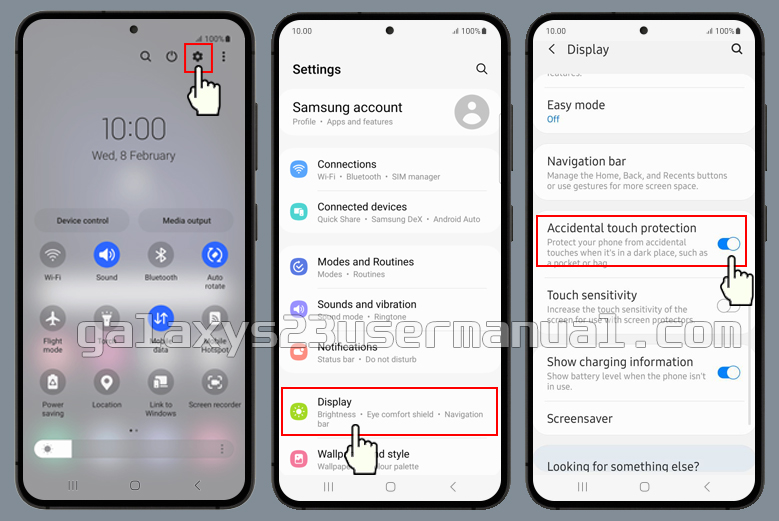If you’re having trouble using your Galaxy S23’s touch screen, you’re not alone. Many users find that the touch sensitivity on their devices isn’t quite up to par. Fortunately, there are some simple steps you can take to increase touch sensitivity on your Galaxy S23.
Steps to increase Touch Sensitivity on Samsung Galaxy S23
You can turn on the Touch Sensitivity option in the Display settings. This will increase the sensitivity of your device’s touch screen, making it easier to use and navigate. It’s a simple fix that can make a big difference in your overall user experience. Here’s how:
- Step 1: Head to the Settings app on your device and select “Display.”
- Step 2: Scroll down and find the option for “Touch Sensitivity.”
- Step 3: Toggle the switch to turn on “Touch Sensitivity” and voila! Your touch sensitivity should now be increased.
If you’re still experiencing touch sensitivity issues, there are a few more steps you can try.
How to block accidental touches on Samsung Galaxy S23
Accidental touches can be a frustrating issue for many Galaxy S23 users. If you find yourself accidentally calling someone or opening an app when you didn’t mean to, there’s a simple fix for that too. You can enable the Block accidental touches feature in the Display settings.
- Step 1: Head to the Settings app on your device and select “Display.”
- Step 2: Scroll down and find the option for “Accidental Touch Protection.”
- Step 3: Toggle the switch to turn on “Accidental Touch Protection” and you’re all set! Your device will now be able to differentiate between intentional touches and accidental ones, helping to prevent any unwanted mishaps.
When this feature is turned on, your device will ignore accidental touches, such as when your phone is in your pocket or purse. This can help prevent your battery from draining and reduce the chance of accidentally making a phone call or sending a message.
Troubleshooting
If you’re still experiencing touch sensitivity issues, try these additional troubleshooting tips:
- Clean your screen. Sometimes dirt or grime can interfere with touch sensitivity, so make sure your screen is clean and free of debris.
- Remove any screen protectors or cases. These can sometimes interfere with touch sensitivity.
- Restart your device. Sometimes a simple restart can do wonders.
- Reset your device to factory settings. This should only be done as a last resort, but it can sometimes fix stubborn touch sensitivity issues.
Conclusion
With these tips and tricks, you should be able to increase touch sensitivity on your Galaxy S23 and prevent any accidental touches. If you’re still having trouble, don’t hesitate to reach out to Samsung support for further assistance.