Do you find yourself constantly deleting old messages on your Galaxy S23 to make space for new ones? I know I do! It can be such a tedious task to go through each message and delete them one by one. Luckily, there is a solution to this problem: automatically deleting old messages. In this post, I’ll be sharing how you can set your Galaxy S23 to automatically delete old messages so you can have more space for the important messages.
Why you need to Delete your Old Messages
Before we dive into the steps, let’s talk about why it’s important to delete old messages. First of all, having too many messages on your device can slow down your phone’s performance. Additionally, it can take up a lot of storage space on your phone which can cause other apps to crash or prevent you from taking new pictures or downloading new apps.
But don’t worry, you don’t have to go through the tedious task of deleting each message manually. Instead, you can set your phone to automatically delete old messages after a certain amount of time. This way, you can have more space for new messages without having to worry about deleting old ones.
Step to Automatically Delete Old Messages on Galaxy S23
Now, let’s get into the steps to automatically delete old messages on your Galaxy S23. Follow these simple steps:
- Open your Messages app.
- Tap on the three dots in the top right corner.
- Select “Settings“.
- Scroll down and select “More settings“.
- Select “Text messages“.
- Select “Delete old messages“.
That’s it! Your Galaxy S23 will now automatically delete old messages after the time you set.
How to enable SMS delivery report
Another useful feature on your Galaxy S23 is the ability to show when your messages have been delivered. Here’s how you can turn it on:
- Open your Messages app.
- Tap on the three dots in the top right corner.
- Select “Settings“.
- Scroll down and select “More settings“.
- Select “Text messages“.
- Turn on the “Delivery reports” toggle.
Now, when you send a message, you’ll see a notification when it’s been delivered to the recipient’s phone.
How to Automatically block spam messages
Lastly, if you’re tired of receiving spam messages, your Galaxy S23 has a feature that allows you to automatically block them. Here’s how:
- Open your Messages app.
- Tap on the three dots in the top right corner.
- Select “Settings“.
- Scroll down and select “Block numbers and spam“.
- Select “Caller ID and spam protection“.
- Turn on the “Caller ID and spam protection” toggle.
Your Galaxy S23 will now automatically block messages that it deems as spam.
Conclusion
So there you have it! Now you know how to automatically delete old messages, show when messages have been delivered, and block spam messages on your Galaxy S23. These features can save you time and storage space while also making your messaging experience more efficient. Happy messaging!
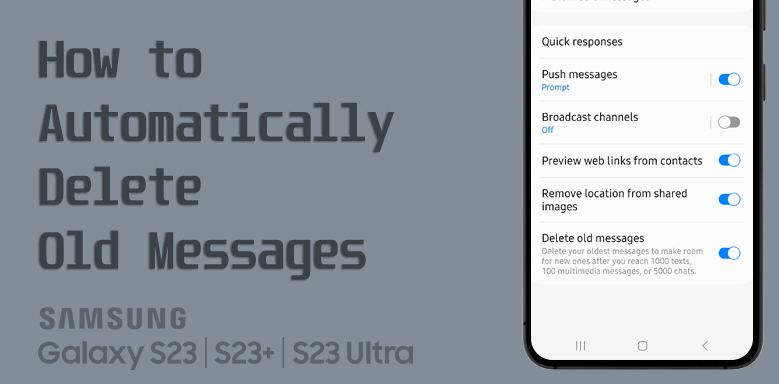



My S23 doesn’t have the “delete old messages” option under settings. It also doesn’t have the option to report SMS delivery. Is that something that AT&T has turned off or is it something else?
I was able to set the # of messages to keep before deleting on my old Samsung Galaxy phone, so I was surprised to find that wasn’t available on my S23.