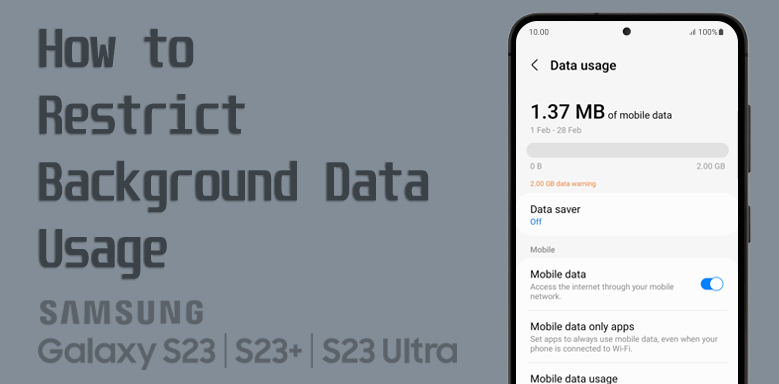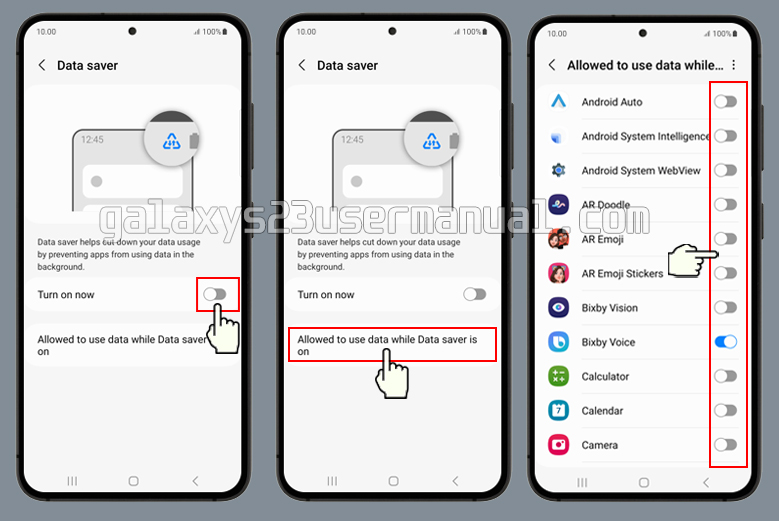Many apps have the ability to run in the background of your device and continue to receive content, even when you are not actively using them. This can be useful for apps like messaging or email apps, which need to receive notifications even when they are not open. But sometimes, we don’t want our apps using all that data without our permission That’s why I’m here to show you how to restrict background data usage on your Galaxy S23.
What is background data?
First things first, let’s talk about what background data actually is. When you’re using an app, it’s pretty straightforward – you’re actively engaging with it, so it’s using data. But what about when you’re not using the app? That’s where background data comes in. It’s the data that apps use when they’re running in the background, doing things like syncing information, checking for updates, and sending notifications.
Why you need to restrict the background data
While background data is important for keeping our phones running smoothly, there are times when we want to restrict it. For example, if you’re on a limited data plan, you don’t want your apps using up all your data without your knowledge. Or maybe you’re in a low-signal area, and you don’t want your phone constantly trying to connect to the internet. Whatever the reason, restricting background data can help you stay in control of your phone and your data usage.
However, having too many apps running in the background can drain your device’s battery and slow down its performance. To manage which apps are allowed to run in the background, you can usually adjust your device’s app settings. On your Galaxy S23, you need to manually turn off background data usage for individual apps.
Steps to restrict background data usage on Galaxy S23
Now that we’ve covered the basics, let’s get into the nitty-gritty of how to actually restrict background data usage on your Galaxy S23. It’s a quick and easy process that will help you save data and battery life.
- Open your phone’s Settings app.
- Select Connections.
- Select Data usage.
- Tap on Data saver.
- Tap the indicator to Turn on now. If you turn on the functions, app content will only updated when you’re connected to a Wi_fi network. If you tun off the function, app content will be updated using the mobile network when no Wi-Fi networks are within range.
- Tap Allowed to use data while Data saver is on.
- Tap the indicators next to the required apps to turn the function on or off. You can set your phone to refresh app content in the background so that you’ll still get notifications even though restriction for background refresh of apps is turn on.
And that’s it! You’ve successfully restricted background data on your Galaxy S23. It’s a good idea to regularly review which apps are running in the background and adjust your settings as necessary to optimize your device’s performance and battery life.
Conclusion
In conclusion, restricting background data usage on your Galaxy S23 is an easy way to take control of your phone’s data usage and ensure that your apps aren’t using up all your data without your knowledge. By following the simple steps I’ve outlined here, you can save data and battery life, and have a better overall experience with your phone. Thanks for reading, and happy restricting!