Hey there! Are you looking to customize your Samsung Galaxy S23 by setting a personal MP3 ringtone? Look no further! In this post, I’ll walk you through the process of setting an MP3 as a ringtone on your Samsung Galaxy S23.
Before we dive into the process, let’s first briefly explain what an MP3 is. MP3 is a digital audio format that compresses audio files while retaining most of their original quality. This makes MP3 files smaller in size than other audio formats, making them ideal for use as ringtones on mobile devices.
Steps to use MP3 as a Ringtone on Samsung Galaxy S23
Now, let’s get started with setting an MP3 as your ringtone on your Samsung S23:
- Step 1: Find the MP3 file you want to use as your ringtone. You can download MP3 files from a variety of sources, including music streaming services or online music stores.
- Step 2: Once you have your MP3 file, open the “Settings” app on your Samsung Galaxy S23.
- Step 3: Scroll down and select “Sounds and Vibration.”
- Step 4: Select “Ringtone.”
- Step 5: From here, you can either select one of the pre-installed ringtones on your device or click “Add” to upload your own ringtone.
- Step 6: Locate the MP3 file you want to use as your ringtone and select it. You may need to browse through your device’s storage to find the file.
- Step 7: Once you’ve selected your MP3 file, tap back and “Save“.
And that’s it! You have successfully set an MP3 as your ringtone on your Samsung Galaxy S23.
How to ssigning a ringtone to a contact
But what if you want to assign a specific ringtone to a contact? No worries, the process is simple and straightforward:
- Step 1: Open the “Contacts” app on your Samsung Galaxy S23.
- Step 2: Select the contact you want to assign a specific ringtone to.
- Step 3: Tap the “Edit” button located in the top right corner of the screen.
- Step 4: Scroll down and select “View more.”
- Step 5: Tap “Ringtone.”
- Step 6: From here, you can select the ringtone you want to use for this contact. You can either choose from the pre-installed ringtones or select an MP3 file that you have previously uploaded.
- Step 7: Click “Done” to save the changes.
And that’s it! You have successfully assigned a specific ringtone to a contact on your Samsung Galaxy S23.
Now, there might be instances where your MP3 file doesn’t show up on your device. One of the reasons for this could be that the file is saved in a location that your device cannot access. Make sure that the file is saved in a location that is accessible to your device.
Another reason could be that the file is not in the correct format. Your device may only recognize certain file formats. Make sure that your MP3 file is in a format that your device supports.
In conclusion, setting an MP3 as your ringtone on your Samsung Galaxy S23 is a simple and easy process. With just a few steps, you can customize your device to your liking. And if you want to assign a specific ringtone to a contact, that’s easy too! Just follow the steps outlined above. Happy customizing!




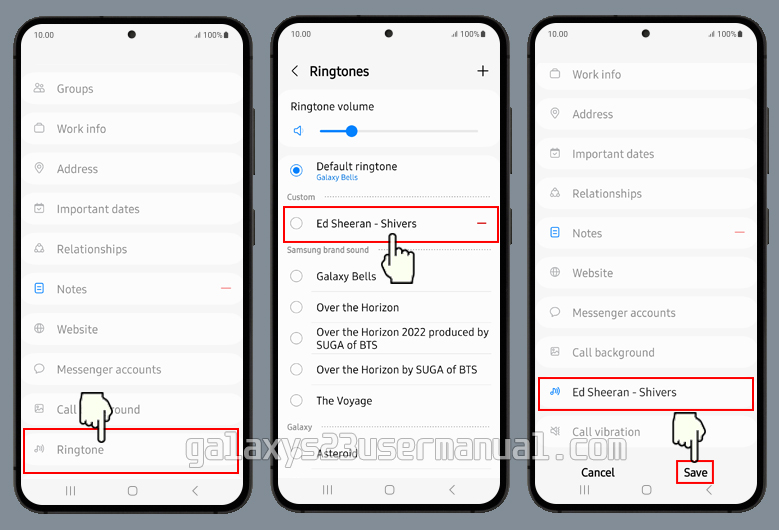
Everything works until you get to step 5. My contacts dont allow me to add a ringtone, because there is no link/menu entitled ringtone. I think it has to do with there being more than one contact with the same number, or the storage location. In any case, its not there for me. I know I am not the only one with this problem.
Everything works until you get to step 5. My contacts don’t allow me to add a ringtone, because there is no link/menu entitled ringtone. I think it has to do with there being more than one contact with the same number, or the storage location. In any case, it’s not there for me. I know I am not the only one with this problem.