When you’re expecting an important call, the last thing you want is for it to go straight to voicemail. Fortunately, the Galaxy S23 allows you to set the length of time your phone rings before it goes to voicemail or auto-answers. This simple feature can help you stay connected and never miss an important call. If you want to change the number of rings on your Galaxy S23, the guide below will help you change it.
Can I set how many rings before drop to voicemail on my Samsung S23?
The length of the ring is not based on the number of rings, but is determined by the seconds. You can set how long your phone rings before it goes to your voicemail. This is a great feature to ensure that you do not miss any important calls. By default, your Samsung S23 will ring for 15 seconds before it goes to voicemail. However, you have the option to increase or decrease the length of rings.
Steps to change number of rings on Galaxy S23
The Samsung Galaxy S23 has a built-in setting that allows you to control how long it rings before going to your voicemail. Here’s how:
- Open the Phone app on your Galaxy S23.
- Type **61*321**00# on your keypad. This code will allow you to set how long your phone rings before it goes to voicemail.
- Replace 00 in the code with the number of second you want to ring. Your option here include 05, 10, 15, 20, 25 and 30 seconds.
-
- For example, if you want your phone to ring for 20 second before it goes to voicemail, your keypad code should look like **61*321*20#.
-
- For all incoming calls, your phone will ring for the number of seconds you enter here, and then it will goes to your voicemail.
- After you type the code, Tap the Make Call button. This will process the code, and automatically set your phones ringing to the selected number of seconds.
Congratulations! You have successfully set the length of time your phone will ring before it goes to voicemail. Remember to choose a time that gives you enough time to answer the phone while also preventing it from ringing indefinitely.
Steps to change number of rings before drop to Auto Answer
In addition to setting the length of time your phone rings before it goes to voicemail, you can also set the length of time your phone rings before it auto-answers. Here’s how to do it:
- Open the Phone app on your Galaxy S23.
- Tap the three dots in the top right corner of the screen to open the menu.
- Select “Settings” from the dropdown list.
- Scroll down and select “Call Settings“.
- Tap on “Answering and ending calls“.
- Select “Answer automatically“.
- Toogle On the feature and choose the desired time.
- Select custom time, if you want to change more than 10 seconds.
- Enter the number you want and press Set.
- If you have done the right steps, a number of seconds will appear under the Answer automatically setting.
That’s it! You have successfully set the length of time your phone will ring before it auto-answers. This feature can be especially helpful if you’re unable to answer your phone but still need to take the call.
Note: The settings will work when you are wearing earbuds and connected to the device.
Possible Issue
If you’re still having trouble with your voicemail or auto-answering settings, there may be an issue with your carrier or network. Contact your service provider for additional support and troubleshooting steps.
Benefit of customize the length of rings
Customizing the length of rings before goes to voicemail can have many benefits. For example, if you’re in a meeting or driving, you may want your phone to ring for a shorter amount of time before it goes to voicemail. Alternatively, if you’re expecting an important call, you may want your phone to ring for a longer period of time to ensure you don’t miss it. Whatever your reason may be, customizing this setting can help make your phone more tailored to your needs.
Conclusion
Setting the length of time your phone rings before it goes to voicemail or auto-answers is a simple but powerful feature that can help you stay connected and never miss an important call. By following the steps outlined above, you can customize your Galaxy S23 to fit your needs and preferences. Don’t forget to choose a ring length that works for you and keep your phone close by so you can answer important calls promptly.
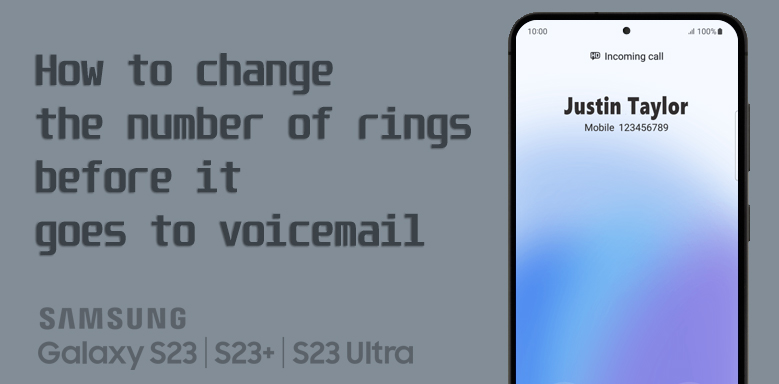

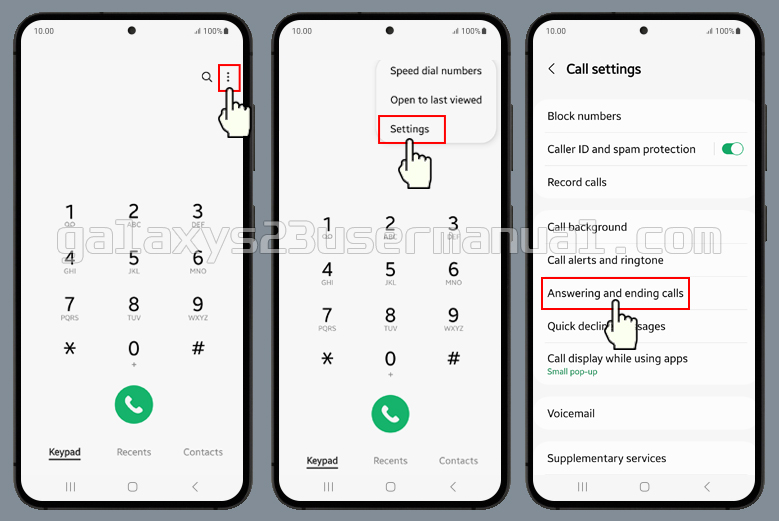


Followed every step you mention on my s23 ultra, and it keeps giving me an error message, any solutions? Thank you
Followed all the steps, it now rings for longer but i now don’t have voice mail it just cuts the call?
Same problem … did all the steps on s23, keeps giving error.
the steps listed above make no difference in the ringtone duration
I now have the same problem as Phil … a few more rings, but won’t go to voice messaging. Help!