Hello Samsung Galaxy S23 users. Have you ever wished you could record your phone calls for future reference? Well, you’re in luck because today I’m going to show you how to use call recording on Samsung Galaxy S23.
3 Ways to use call recording on Samsung Galaxy S23
Call recording can be a lifesaver in various situations, such as important business calls or legal proceedings. Moreover, it can help you recall important details from conversations that you might forget later. And let’s be honest, sometimes our conversations are just too funny to not record and listen to again later.
How to record call automatically
Automatic call recording is an effortless way to record every call you make or receive without any manual intervention. Here’s how you can enable this feature on your Samsung Galaxy S23:
- Open the phone app on your Samsung Galaxy S23.
- Tap the three dots icon at the top right corner of the screen.
- Select “Settings” from the dropdown menu.
- Scroll down and tap on “Record calls“.
- Tap Auto record calls.
- Toggle on to enable.
- Read the “terms and conditions” and tap confirm to agree.
- Choose your preferred option from the following.
-
- All calls
- Calls with unsaved numbers
- Call with specific numberrs.
That’s it! From now on, every call you make or receive will be automatically recorded and saved in the “Recorded calls” folder on your phone.
How to record call manually
If you don’t want to record all your calls, you can record them manually. Here’s how you can do it:
- During a call, tap the record icon on your screen.
- The recording will start, and you’ll see a message at the top of the screen indicating that the call is being recorded.
- To stop recording, tap on the “Stop recording” button.
It’s that easy! Now, you can manually record calls that you deem important and want to keep for future reference.
How to view recorded calls on your Samsung S23
To view your recorded calls, follow these simple steps:
- Open the phone app on your Samsung Galaxy S23.
- Tap the three dots icon at the top right corner of the screen ans select “Recorded calls”.
- Select “Recordeded calls“.
- You’ll see a list of all your recorded calls. Tap on any call to listen to it.
Conclusion
Call recording is a valuable feature that can help you in various situations. Now that you know how to use call recording on your Samsung Galaxy S23, you can record important calls or simply keep the funny ones for future listening. Happy recording!

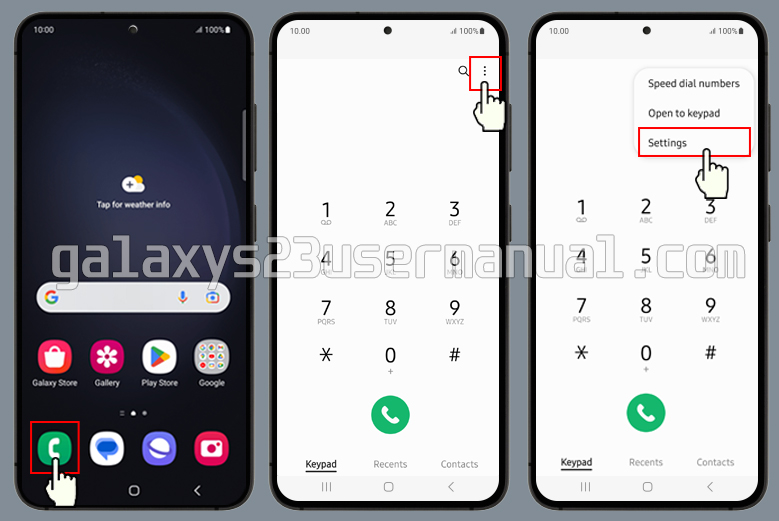

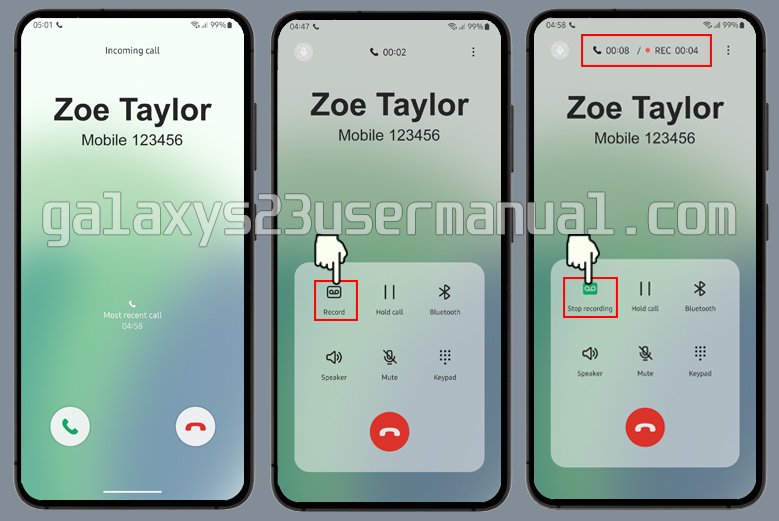

When I have a contact open to make a call I do not have a record button I have a + That says add a call. Help
I do not have call recording listed on the settings menu on my s23
Not on my USA phone. It was on my Korean phone. How do I add it?
Do not have the option to record calls on S23 ultra